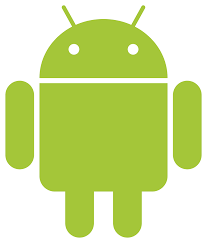We’ve all done it at least once. You open up your app list on your cell phone and you’re scrolling through, when you see an app you’ve never seen before. You know you didn’t install it. Where did it come from? Upon further investigation through your Settings menu, you discover that you can’t uninstall it, and the plot thickens. The app clings to your smartphone and laughs at you as you jab your finger at the grayed-out button to no avail.
Welcome to the smartphone bloatware plague.
Pretty much every carrier and many cell phone makers pre-install apps on new smartphones in the hopes that if you can’t uninstall it, you’ll use it. Nevermind that you don’t really need three mail apps, two cloud storage apps and a TV app that probably uses voodoo and oodles of storage space. You NEED that space. That’s your space. So what do you do? You keep reading this article, that’s what.
There are several different ways to handle bloatware on your Android phone and the best method will depend on which phone you have and how tech-savvy you are. I’ll break them down one by one.
Disable the App
Probably the easiest solution is to disable the bloatware app. You can do this on pretty much every phone without risking messing anything up, despite the warnings your phone will give you. Disabling the app won’t remove it from your phone, but it will make the app stop running in the background and, as the action suggests, disable it. Here is how you disable the app:- Go to your app list
- select the app you wish to disable
- click the ‘disable’ button
- Rejoice
Use an App to Freeze it
Ok, I know that it sounds counterproductive to install a new app in order to get rid of another app, but if you have tons of bloatware, it might just be worth it. The app Gemini App Manager is a free app that will help you manage and freeze apps you don’t want. A frozen app will not show up in any of your menus and drawers and is prevented from running or updating or doing anything other than take up the initial space in your memory. You can unfreeze the app at any time if you decide you want to use it. Another popular paid app is Titanium Backup.Root your phone
Last, but not least, you have the option of ‘rooting’ your phone, which is basically a way to give you administrative access and the ability to change tons of settings and uninstall anything. While this is the most surefire way to get rid of those apps 100%, there are a few things you should know before you decide to try it:- Rooting a phone will void the warranty on a phone. However, if you do it right you can unroot the phone and no one will be able to tell.
- Security is lessened on rooted phones, and Google Wallet in particular is prone to risk if ran on an unrooted phone.
- When rooting a device it is easy to ‘brick’ or completely break your phone (making it as useful as a brick). This is a hazard of messing with the operating system’s internal components, so be sure to double-check everything before you do anything.
Leave it be
Of course, you always have the option of just leaving the bloatware where it is. Heck, open the app up and see what it does–maybe you’ll discover something you simply can’t live without. Doubtful, but worth a shot. Worst case scenario, it takes up a little bit of space and clutters your app page somewhat, but you have a 100% functional phone.]]>
Posted in FAQ, Mobile Apps