FAQ: How to Remote Wipe Your Android Phone
January 15, 2017/
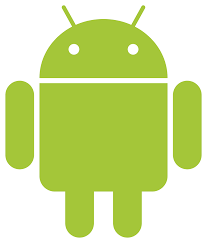
- It cannot be undone. All the info is gone forever.
- You have to activate the Android Device Manager ahead of time to do it
- SD cards are not effected and cannot be remotely wiped.
Steps to Remotely Erase a Device
First, you have to turn on Android Device Manager. Depending on how new your device is, it is probably turned on automatically, but it’s still good to check. Activate Android Device Manager Method 1 (for devices running Lollipop or later)- Open the “Settings” app
- Under the Personal section, tap “Google”
- Scroll down and tap “Security”
- Under Android Device Manager, check to make sure the switches for “Remotely locate this device” and “Allow remote lock and erase” are on.
- Open the Google Settings app (located in your app drawer; it should be a gear with a G on it)
- Tap “Security”
- Under Android Device Manager, check to make sure the switches for “Remotely locate this device” and “Allow remote lock and erase” are on.
- From a computer, sign into the same Google account that you use with the device
- Tap the arrow next to the lost device to select it
- Select an option: Ring, Lock, or Erase
Posted in FAQ
