
There’s nothing worse than handing someone your phone to show them something cool, only to find that they ‘accidentally’ wander from that screen onto another. It might be an accident, or it might not, but either way it feels like an invasion of privacy. However, if you have at least Android 5.0 or later, then that no longer has to be a worry.
With Android Lollipop, a new feature called “Pinning” was revealed. With this simple feature, you can pin a single screen of your choice and the phone will not move from that particular app (although it does not prevent them from scrolling through your photos or moving to a different screen
within that app) without pressing two buttons simultaneously. Basically, if they end up on another screen, you know that it had to be intentional.
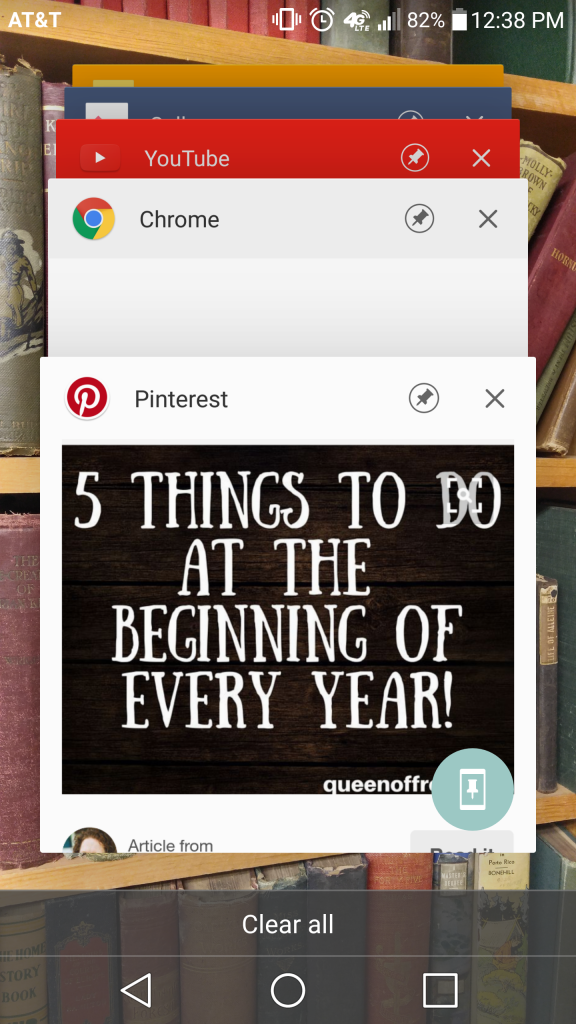
Here’s how you turn it on:
- Open the Settings menu
- Scroll down and select “Security”
- Scroll down and select “Screen Pin”
- Slide to turn it on
That’s the hard part. Now, you can pin any app you have open. Here are the steps:
- Open the app you want
- Tap the ‘Overview’ square button (usually on the right, although Samsung has them on the left sometimes)
- Tap the little phone thumbtack icon in the bottom right corner of the app in question (see image)
- Select “Yes” at the prompt
That’s all there is to it. While the app is pinned, users will not be able to access any other apps, although it does not lock functionality in the app (so users can continue to scroll through your Pinterest feed, Facebook, or Gallery). While the app is locked, if you try and navigate to any other apps, a prompt will show up telling you how to unpin the app.
On that note, all you have to do is press and hold the ‘Back’ and ‘Overview’ (triangle and square) buttons at the same time, and a notification will let you know it is unpinned.
Have any other questions for us? Leave a note below!]]>

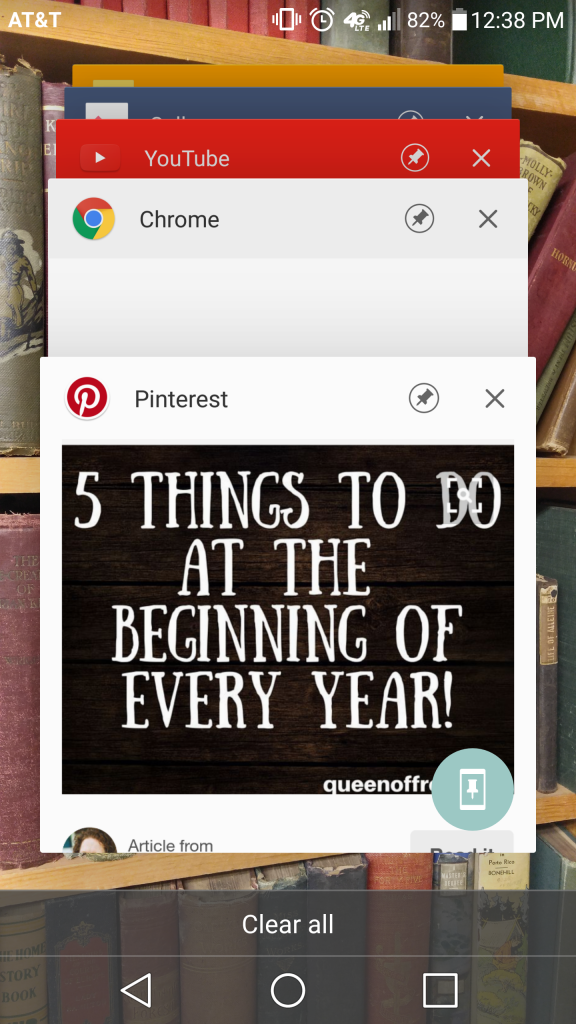 Here’s how you turn it on:
Here’s how you turn it on:
