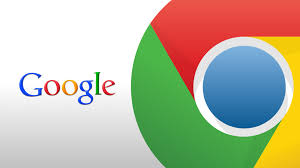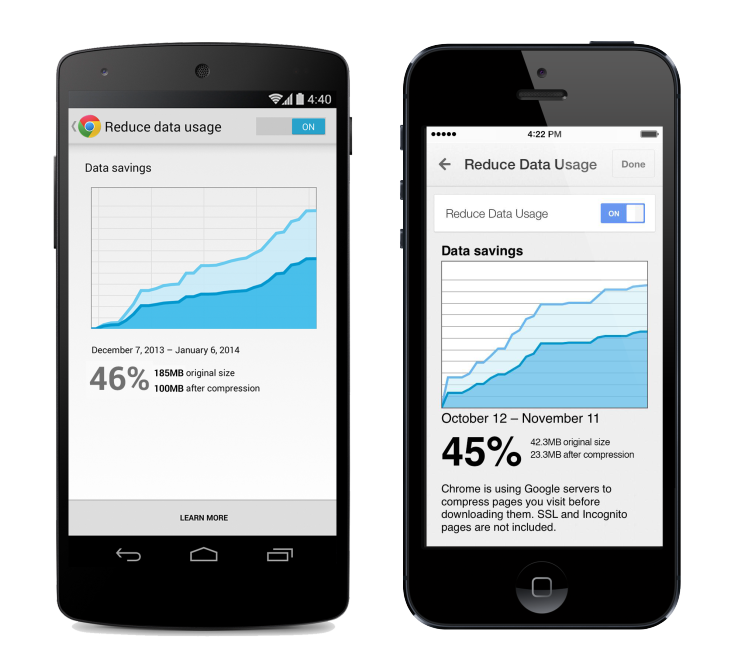Reduce Browsing Data with Chrome
January 9, 2015/
Yesterday I read a blog post by Ting that shows how to reduce your mobile data while browsing the internet with Chrome. Since I use Chrome anyway, I clicked the article and was amazed that I hadn’t actually ever bothered to take a look at this option before (which, btw, was added last year. I guess I’m just not very observant). This goes to show what you can do if you actually peek at the setting options in your apps.
Before I go through the steps, the way it works is that you basically are telling Google to route all of your browsing through their servers, which will automatically compress the data before sending it to you. They say it will cut your browsing in half, but I haven’t played with it long enough to confirm.
Here are the steps:
- Launch Google Chrome on your phone (If you don’t have it, you can download Google Chrome from Google Play)
- Tap the icon to get to your menu. It might be the signature … or, on my phone, it’s actually the menu button.
- Tap settings
- Under the “advanced” section, click “Reduce Data Usage”
- At the top of the screen, slide the little bar over to turn it on
- Watch the savings and rejoice!
Posted in FAQ, Mobile Data