How To Locate A Lost Android Phone
April 17, 2015/
You’ve done it again. You reach in your pocket to make a quick call, send a quick text, or check something on Google only to realize that your phone isn’t there. It’s lost, and only the cell phone gods know where you left it last. But don’t worry! Google’s new Find My Phone feature will help you out.
Similar to the Find My iPhone feature debuted by Apple on all iPhones running iOS 5 or later, Google’s Find My Phone works for any Android device that has Google services installed. With this feature you can remotely ring your device on full volume (even if it’s on silent mode) so you can find it when you’re in the area.
Also, if you have location services enabled, Google can use GPS to show where you phone is located on a map. In theory. However, note that the device has to be outside, or at the least able to get a good GPS signal. Otherwise you get something that looks like this:
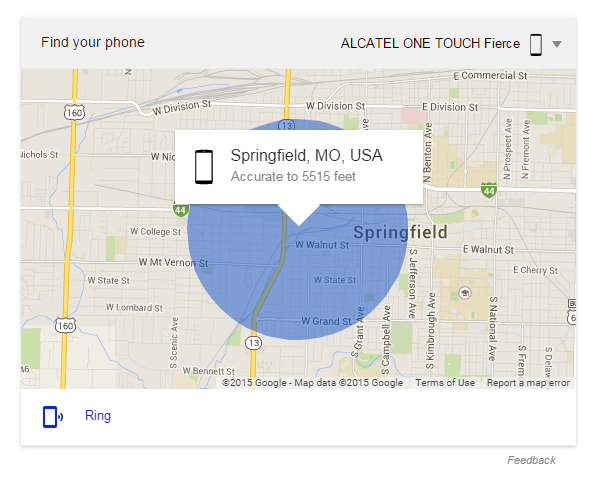
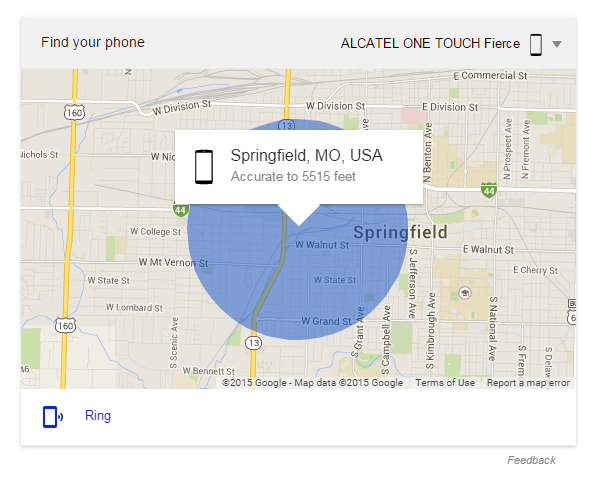
Very helpful, Google. Thanks.
However, if you are lucky enough to be able to get GPS signal inside your house, or if you leave your phone outside, it should be able to locate it to within a few feet. When I took my phone outside, it managed about 30 feet, which with a bit of memory jog, would be more than close enough to locate it.Steps to Use Find My Phone with Google:
- Sign your phone into Google’s network, and set up Android Device Manager. This is usually one of the steps when you set up your phone.
- Lose your phone
- Open whatever internet browser you prefer on a computer
- Go to Google’s homepage and sign in
- On Google’s homepage, search “Find my phone” and hit Enter. As a note, this WILL NOT work in the URL/search bar on Chrome (that will just take you to an article on the service). It MUST be done on the actual Google search page.
- Voila! Google should connect your phone to your account. A map should show up with the location of your phone, like the one above (albeit hopefully a bit more accurate) and an option to ring the device.
Posted in FAQ

