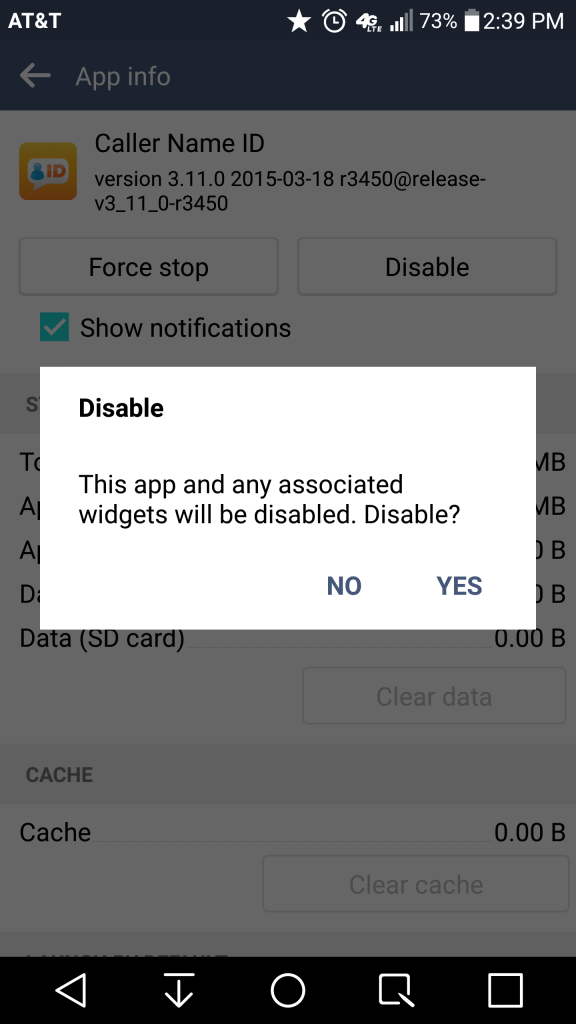Why and How to Disable Apps
August 13, 2015/
Unless you managed to purchase your device unlocked and directly from the manufacturer, it probably came with some apps pre-installed. Known as bloatware, these are apps that you’ll not only never use but also be unable to uninstall like every other app. Instead, these annoying little apps will instead clutter your app screen and generally just be annoying. But never fear, short of rooting your device, you do have an option: disabling the app.
What phones can disable apps?
Android introduced the ability to disable apps on all Android 4.0 Ice Cream Sandwich systems. All Android phones running at least 4.0 will have this capability, and as the operating systems progressed, disabling apps became simpler with Lollipop being by far the most user-friendly. Unfortunately, disabling apps is not available for iPhones or Windows Phones at this time.What does disabling an app mean?
Disabling an app means slightly different things for different versions of Android, but basically disabling an app freezes amd hides an app. The app itself will still be on the phone and will still take up some space, but it will no longer show in the app drawer and will not continually update (and therefore become larger) or run in the background and take up valuable resources.Should I disable an app?
With the ability to disable apps comes the possibility of really messing up your device. Just like uninstalling programs on your computer, you don’t want to start disabling apps randomly and run the risk of accidentally disabling something the system needs to function. Generally speaking, only disable apps that show up in the app menu (as these are generally not system apps) and only apps that you can identify. I might even go so far as to recommend launching the app (or doing a Google search) to see what it is before disabling. If you accidentally disable something and decide you want it later, you can always enable the app again in the app menu. Just be sure to update it before you go any further to protect your phone against security threats.How do I disable an app?
Depending on your version of Android, this might be slightly different, but here is the universal method for all OS:- Launch Settings
- Go to Apps
- Select the App you wish to disable (If you can’t find it, try swiping to “all”)
- Tap the “Disable” button
- Tap Yes on the popup (should look like the image above)
- If data is not cleared automatically, click “clear data” to reset and make the app as small as possible.
Posted in FAQ